How to use Drone Deploy? It’s easier than you think! This guide walks you through everything from setting up your account and planning your flight to processing imagery and analyzing your data. We’ll cover essential steps, helpful tips, and even troubleshoot common problems, making your drone mapping experience smooth and efficient. Get ready to unlock the power of aerial data!
Whether you’re a seasoned professional or just starting out, mastering Drone Deploy opens doors to countless applications. From precise land surveying to detailed agricultural assessments, this platform simplifies complex workflows, making professional-quality drone data accessible to everyone. This comprehensive guide will empower you to confidently navigate the platform and achieve your aerial data goals.
Setting Up Your Drone Deploy Account

Getting started with Drone Deploy is straightforward. This section will guide you through account creation, subscription options, drone connection, and account security best practices.
Creating a Drone Deploy Account
Creating your account involves a few simple steps. First, navigate to the Drone Deploy website and click the “Sign Up” button. You’ll be prompted to provide your email address, create a password, and potentially select a subscription plan (we’ll cover plans in the next section). After submitting this information, check your email for a verification link. Click the link to activate your account.
Drone Deploy Subscription Plans
Drone Deploy offers various subscription plans catering to different needs and budgets. These typically range from basic plans suitable for individual users with limited flight needs to enterprise-level plans offering advanced features and higher data processing capabilities. Features included in higher-tier plans often encompass increased storage, faster processing speeds, and access to premium support. Carefully review the available plans to select the one that best aligns with your project requirements and budget.
Connecting Your Drone to Drone Deploy
Connecting your drone depends on the drone model. Most modern drones integrate seamlessly with Drone Deploy through their respective mobile apps or desktop software. The process generally involves authorizing Drone Deploy to access your drone’s data and settings. Consult your drone’s manual and the Drone Deploy documentation for specific instructions on connecting your drone model.
Securing Your Drone Deploy Account
Protecting your Drone Deploy account is crucial. Use a strong, unique password and enable two-factor authentication (2FA) if available. Regularly review your account activity and report any suspicious login attempts immediately. Keep your drone’s firmware updated to benefit from the latest security patches.
Planning Your Drone Flight
Effective flight planning is essential for successful drone operations. This section will cover defining your area of interest, setting flight parameters, and choosing the optimal flight pattern.
Designing a Sample Flight Plan
Let’s create a sample flight plan. Imagine you need to map a 100m x 100m square field. In Drone Deploy, you’d define this area using the polygon drawing tool. Set your flight altitude to 50 meters, ensuring sufficient ground sample distance (GSD) for your desired resolution. Choose a speed appropriate for your drone and the wind conditions, aiming for consistent and stable flight.
Getting started with drone mapping? Learning how to use DroneDeploy is easier than you think! Check out this awesome guide on how to use DroneDeploy to master flight planning, data processing, and even 3D model creation. Once you’ve grasped the basics, you’ll be creating professional-quality maps in no time. So, dive in and discover how to use DroneDeploy effectively!
Finally, specify the desired overlap (typically 70-80% for both side and front overlap) to ensure proper image stitching during processing.
Defining the Area of Interest
Drone Deploy offers several ways to define your area of interest (AOI). You can manually draw polygons on the map, upload shapefiles (GIS data), or import KML/KMZ files. The best method depends on the complexity of your project and the availability of existing data.
Setting Camera Settings
Within Drone Deploy’s flight planning interface, you can often adjust camera settings like image format (e.g., JPEG, TIFF), ISO, and shutter speed. These settings influence image quality and processing time. Experiment with different settings to find the optimal balance between image quality and file size. For example, a higher ISO might be useful in low-light conditions, but it could introduce more noise.
Comparing Flight Patterns
Drone Deploy supports various flight patterns, including grid, double grid, and linear. Grid patterns are commonly used for even coverage, while double grids offer redundancy. Linear patterns are suitable for long, narrow areas. The choice depends on the shape of your AOI and your specific needs. A grid pattern is generally preferred for its comprehensive coverage, minimizing gaps in data acquisition.
Executing the Drone Flight: How To Use Drone Deploy
This section focuses on the practical aspects of conducting a drone flight using a plan created within Drone Deploy.
Pre-Flight Checks
Before initiating any flight, a thorough pre-flight checklist is crucial. This includes verifying battery levels, checking GPS signal strength, confirming the drone’s calibration, and ensuring the flight area is clear of obstacles and within legal regulations. Additionally, review the weather conditions and ensure they are suitable for safe flight operations. A final check of the Drone Deploy flight plan is recommended to verify that all settings are correct and appropriate for the mission.
Flight Execution Checklist
- Before Flight: Battery check, GPS signal, drone calibration, obstacle clearance, weather check, flight plan review.
- During Flight: Monitor battery levels, maintain visual line of sight, observe for anomalies, ensure flight plan execution.
- After Flight: Secure drone, review flight logs, check for data integrity, and safely store the drone and its components.
Step-by-Step Flight Execution (Example with DJI Mavic 3), How to use drone deploy
- Power on the DJI Mavic 3 and connect it to your mobile device.
- Open the DJI Fly app and select the Drone Deploy flight plan.
- Initiate the flight from the DJI Fly app, ensuring a clear takeoff area.
- Monitor the flight progress within both the DJI Fly app and the Drone Deploy app.
- Upon completion, land the drone in a safe location.
Troubleshooting Common Issues
During a flight, issues such as GPS signal loss, low battery warnings, or unexpected wind gusts might occur. In the event of GPS signal loss, immediately initiate a return-to-home (RTH) procedure. For low battery warnings, prioritize landing the drone safely. Strong winds may require postponing the flight. Always prioritize safety during drone operations.
Processing the Drone Imagery
Once your flight is complete, the next step involves uploading and processing your drone imagery within the Drone Deploy platform.
Uploading Drone Imagery
Drone Deploy typically allows you to upload imagery directly from your drone’s storage or from a computer. The upload process varies slightly depending on the drone model and the size of the dataset. Larger datasets may require more time to upload.
Processing Options
Drone Deploy offers various processing options, influencing processing time and output quality. These options often include different levels of orthorectification and point cloud density. Higher-quality processing generally results in more accurate and detailed outputs but takes longer to complete and generates larger files.
Managing Large Datasets
For large datasets, Drone Deploy may provide tools for managing and organizing your data. This could involve features for batch processing, cloud storage, and data compression techniques. Efficient data management is key to optimizing workflow and storage capacity.
Comparison of Image Processing Methods
| Processing Method | Processing Time | Data Size | Output Quality |
|---|---|---|---|
| Standard | Moderate | Moderate | Good |
| High-Resolution | Long | Large | Excellent |
| Fast | Short | Small | Good (potentially lower resolution) |
Analyzing and Sharing the Data
Once your imagery is processed, Drone Deploy provides tools for data analysis and sharing.
Analyzing Processed Imagery
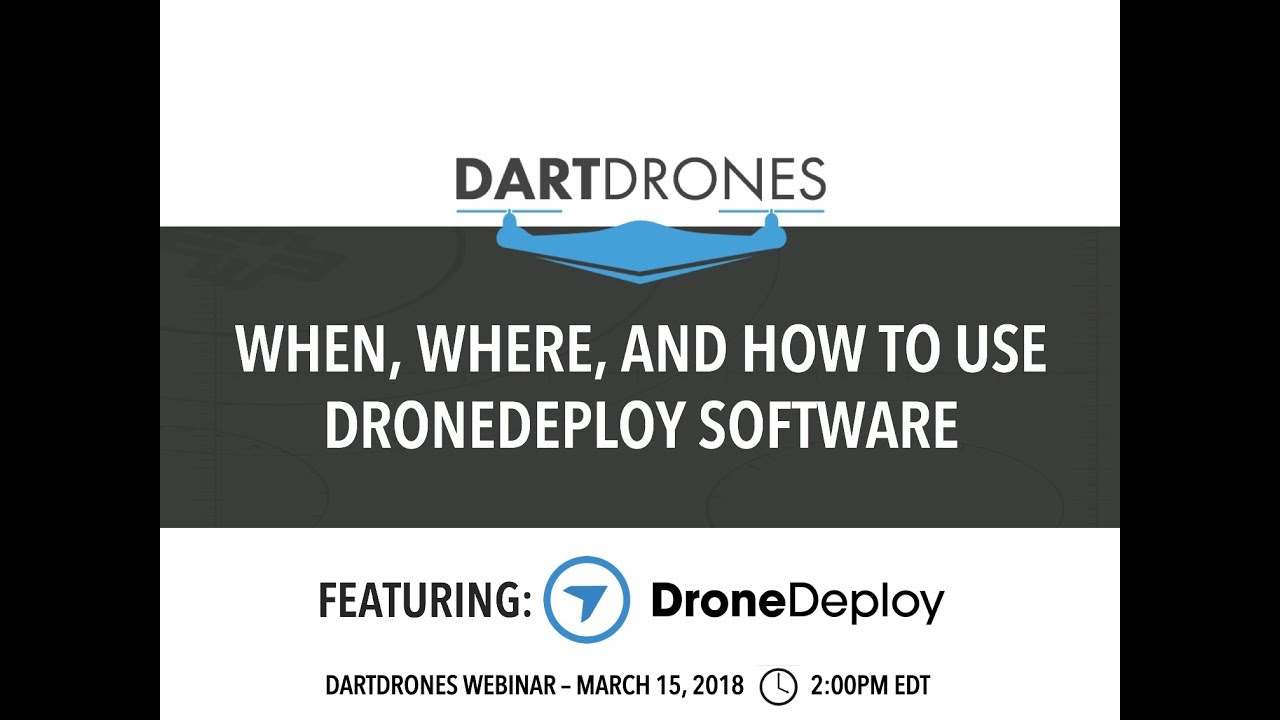
Drone Deploy allows you to measure distances, areas, and volumes directly on the processed imagery. This functionality is useful for various applications, such as calculating the size of a construction site or assessing the volume of a stockpile of materials. The accuracy of these measurements depends on the quality of the processed data and the accuracy of the ground control points (GCPs), if used.
Creating and Sharing Reports
Drone Deploy often offers tools for creating professional reports based on your analysis. These reports can include maps, measurements, and other relevant data. These reports can be exported in various formats (PDF, etc.) and shared with stakeholders. Clear and concise reports are essential for effective communication of results.
Exporting Data
Drone Deploy allows exporting processed data in various formats, including orthomosaics, point clouds, and 3D models. These exported files can be used in other software applications for further analysis or integration into existing workflows. Common export formats include GeoTIFF, LAS, and OBJ.
Data Visualization Options
Drone Deploy offers several visualization options, allowing you to present your data effectively. This might include different map styles, 3D model views, and interactive tools for exploring the data. Choosing appropriate visualization methods enhances understanding and communication of results.
Advanced Drone Deploy Features
Drone Deploy offers several advanced features to enhance your workflow and data analysis capabilities.
3D Modeling and Orthomosaic Creation
Drone Deploy’s processing capabilities often include generating high-quality 3D models and orthomosaics from your drone imagery. These outputs provide detailed visual representations of your project area, enabling better analysis and decision-making. The accuracy and detail of these outputs depend on factors such as flight parameters, image quality, and processing settings.
Integration with Other Software
Drone Deploy often integrates with other popular software applications used in various industries, such as GIS software (e.g., ArcGIS), CAD software (e.g., AutoCAD), and other data analysis platforms. This integration streamlines workflows and facilitates data sharing across different platforms.
Comparison with Other Drone Mapping Software

Drone Deploy is one of many drone mapping software options available. The best choice depends on your specific needs and budget. Factors to consider when comparing different software include features, pricing, ease of use, and integration with other tools. A comparative analysis of features and capabilities is recommended before selecting a specific platform.
Examples of Drone Deploy Use in Different Industries
- Agriculture: Precision farming, crop monitoring, yield estimation.
- Construction: Site surveying, progress monitoring, volume calculations.
- Surveying: Topographic mapping, elevation modeling, land management.
- Mining: Stockpile management, mine planning, safety inspections.
- Insurance: Damage assessment, property valuation.
Troubleshooting and Support
This section addresses common issues and support resources available through Drone Deploy.
Common Errors and Solutions
Common errors encountered include issues with drone connectivity, image processing failures, and account access problems. Drone Deploy’s support documentation usually provides solutions for these and other common issues. Checking the Drone Deploy website’s FAQs and online help is a good first step in troubleshooting.
Available Support Resources
Drone Deploy typically provides comprehensive support resources, including detailed documentation, FAQs, online forums, and direct customer support channels. These resources offer assistance with various aspects of the platform, from account setup to advanced data analysis.
Troubleshooting Flowchart (Example: Image Processing Failure)
A flowchart would visually represent the steps: Check internet connection -> Check image format -> Verify processing settings -> Contact support if problems persist.
Contacting Drone Deploy Support
If you encounter persistent issues, contacting Drone Deploy’s support team directly is recommended. Their contact information is usually available on their website, often through a support ticket system or direct email address. Providing clear details of the issue and relevant screenshots or logs can facilitate a quicker resolution.
Mastering Drone Deploy empowers you to leverage the full potential of drone technology for various applications. From initial account setup to sophisticated data analysis, this guide has equipped you with the knowledge and skills to efficiently plan, execute, and interpret drone flights. Remember to explore the advanced features and continuously refine your workflow for optimal results. Happy flying!
FAQ Compilation
What drones are compatible with Drone Deploy?
Drone Deploy supports a wide range of drones; check their website for a complete list. Popular models are frequently featured in their tutorials.
How much does Drone Deploy cost?
Getting started with drone mapping? Planning your flight path is key, and DroneDeploy makes it easy. Check out this awesome resource on how to use DroneDeploy to learn the basics. From mission planning to data processing, understanding the software is crucial for efficient and accurate results with your drone. Mastering DroneDeploy will elevate your drone projects to the next level.
Drone Deploy offers various subscription plans catering to different needs and budgets. Visit their pricing page for detailed information.
Can I use Drone Deploy offline?
No, Drone Deploy requires an internet connection for most functionalities, including flight planning, data processing, and analysis.
What file formats does Drone Deploy support for import/export?
Drone Deploy supports a variety of image formats (like TIFF, JPEG) and shapefiles for area definitions. Check their documentation for the most up-to-date list of supported formats for import and export.
